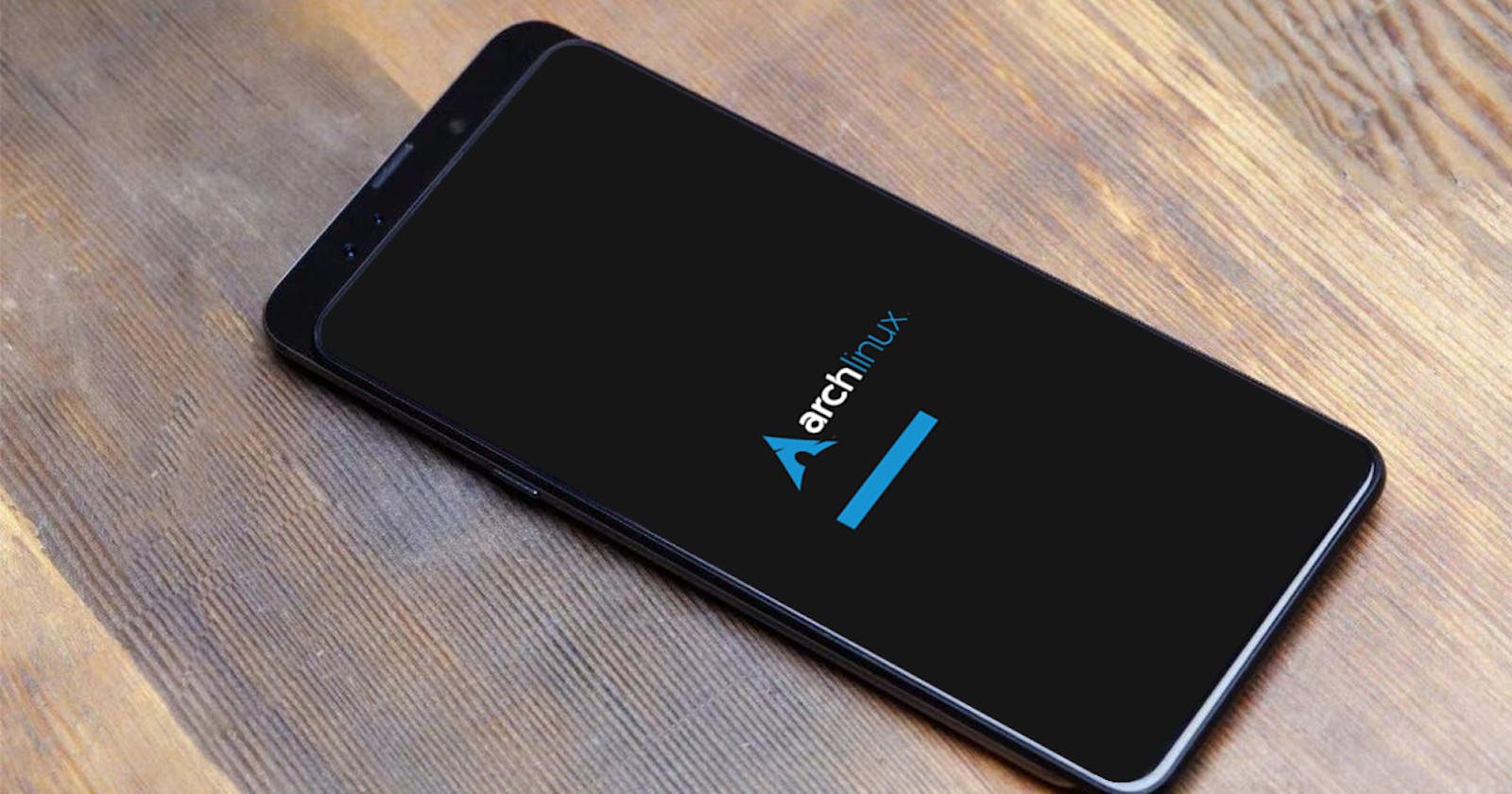Table of contents
- 1. Compiling kernel
- 2. Build rootfs
- 2.1. Download ArchLinux rootfs
- 2.2. Customize rootfs
- Setup chroot environment:
- Initialize pacman:
- Install new kernel and firmware:
- Set time zone:
- Change hostname:
- Setup user:
- Install some essentials software:
- Configure modem manager for LTE:
- Compile and install pd-mapper and tqftpserv:
- Fix audio:
- Add desktop environment:
- Cleaning up:
- Unmount rootfs:
- Package rootfs using tar:
- 3. Install to phone
This tutorial will help you to install Arch LInux on Xiaomi Mi MIX 3. You can follow all the steps below to build everything from scratch, or if you would like to save some time and want to use the ready built kernel and rootfs, please skip to Step 3, all the files you need for Step 3 are here.
1. Compiling kernel
1.1. Install dependencies
sudo apt install build-essential openssl pkg-config libssl-dev libncurses5-dev pkg-config minizip libelf-dev flex bison libc6-dev libidn11-dev rsync bc liblz4-tool gcc-aarch64-linux-gnu dpkg-dev dpkg git
1.2. Clone kernel source
mkdir ~/workspace
cd ~/workspace
git clone --depth 1 https://github.com/edk2-porting/linux-snapdragon.git -b linux-rolling-stable --single-branch linux
1.3. Compile
cd ~/workspace/linux
make ARCH=arm64 defconfig sdm845_defconfig
make ARCH=arm64 CROSS_COMPILE=aarch64-linux-gnu- -j$(nproc)
cp arch/arm64/boot/dts/qcom/sdm845-xiaomi-perseus.dtb ..
2. Build rootfs
2.1. Download ArchLinux rootfs
cd ~/workspace
wget http://os.archlinuxarm.org/os/ArchLinuxARM-aarch64-latest.tar.gz
2.2. Customize rootfs
Setup chroot environment:
sudo apt install qemu-user-static
dd if=/dev/zero of=archlinux.img bs=1G count=6
mkfs.ext4 archlinux.img
mkdir arch
sudo mount archlinux.img arch
cd arch
sudo tar -xpvf ../ArchLinuxARM-aarch64-latest.tar.gz
sudo mv etc/resolv.conf etc/resolv.conf.bak
sudo cp /etc/resolv.conf etc/
cd ..
sudo mount --bind /dev arch/dev
sudo mount -t devpts devpts arch/dev/pts -o gid=5,mode=620
sudo mount -t proc proc arch/proc
sudo mount -t sysfs sysfs arch/sys
sudo mount -t tmpfs tmpfs arch/run
sudo chroot arch
Initialize pacman:
pacman-key --init
pacman-key --populate archlinuxarm
pacman -Syyu
exit
Install new kernel and firmware:
cd ~/workspace/linux
sudo make ARCH=arm64 CROSS_COMPILE=aarch64-linux-gnu- INSTALL_MOD_PATH=~/workspace/arch modules_install
sudo make ARCH=arm64 INSTALL_PATH=~/workspace/arch/boot install
Copy devicetree from kernel directory linux to boot:
cd ~/workspace
sudo cp linux/arch/arm64/boot/dts/qcom/sdm845-xiaomi-perseus.dtb arch/boot/
Download firmware for MIX 3 from here, unzip and move 'firmware' folder to 'workspace' folder.
cd ~/workspace
sudo cp -r firmware ~/workspace/arch/root
sudo chroot arch
cd ~
cp -r ~/firmware/* /usr/lib/firmware/
rm -r ~/firmware
ldconfig
ls /usr/lib/modules //get kernel version
mkinitcpio --generate /boot/initrd.img-5.17.8-sdm845+ --kernel 5.17.8-sdm845+ //replace 5.17.8-sdm845+ with your kernel version got from above command
exit
Set time zone:
cd ~/workspace
sudo chroot arch
ln -sf /usr/share/zoneinfo/Asia/Phnom_Penh /etc/localtime
nano /etc/locale.gen //uncomment en_US.UTF-8 UTF-8
locale-gen
nano /etc/locale.conf //change `LANG=C` to `LANG=en_US.UTF-8`
Change hostname:
echo 'MIX3' > /etc/hostname
Setup user:
passwd alarm //change its password. Default is "alarm"
usermod -aG wheel alarm
pacman -S sudo
EDITOR=nano visudo //uncomment by delete '#' from this line '#%wheel ALL=(ALL:ALL) ALL'
Install some essentials software:
pacman -S base base-devel dhcpcd iwd grub efibootmgr networkmanager modemmanager bluez bluez-utils pulseaudio-bluetooth qrtr rmtfs git wget ntfs-3g usbutils
systemctl enable NetworkManager bluetooth qrtr-ns rmtfs
Configure modem manager for LTE:
su alarm
mkdir ~/modemmanager
cd ~/modemmanager
nano PKGBUILD
Copy contents of PKGBUILD and make below changes:
Change arch=(x86_64) to arch=(x86_64 aarch64)
Delete -D plugin_qcom_soc=disabled
makepkg -rsi
cd ..
sudo rm -rf ~/modemmanager
sudo systemctl enable ModemManager
exit
Compile and install pd-mapper and tqftpserv:
su alarm
cd ~
git clone https://aur.archlinux.org/pd-mapper-git.git ~/pd-mapper-git
cd pd-mapper-git
nano PKGBUILD //on the `source=` line, replace `git:` with `git+http:`
makepkg -si
cd ..
git clone https://aur.archlinux.org/tqftpserv-git.git ~/tqftpserv-git
cd tqftpserv-git
nano PKGBUILD //on the `source=` line, replace `git:` with `git+http:`
makepkg -si
cd ..
sudo rm -rf *
sudo systemctl enable tqftpserv pd-mapper
exit
Fix audio:
su alarm
cd ~
git clone https://github.com/xperseus-dev/alsa-ucm-perseus.git
cd alsa-ucm-perseus
makepkg -si
exit
Add desktop environment:
pacman -S gnome
systemctl enable gdm
Cleaning up:
pacman -Scc
su alarm
cat /dev/null > ~/.bash_history && history -c && exit
cat /dev/null > ~/.bash_history && history -c && exit
Unmount rootfs:
cd ~/workspace
sudo umount ~/workspace/arch/run
sudo umount ~/workspace/arch/sys
sudo umount ~/workspace/arch/proc
sudo umount ~/workspace/arch/dev/pts
sudo umount ~/workspace/arch/dev
Package rootfs using tar:
cd ~/workspace/arch
sudo tar -czvf ~/workspace/arch.tar.gz *
3. Install to phone
Make sure to unlock bootloader and install TWRP, if you haven't.
3.1. Modify partition
Reboot your phone to TWRP and connect to PC, and enter ADB shell:
adb shell
Copy parted to internal storage, and enter below command on your PC:
cp /sdcard/parted /sbin/ && chmod 755 /sbin/parted
umount /data && umount /sdcard
parted /dev/block/sda
In parted, do below:
p
resizepart 22
64GB //total storage for MIX 3 is 123GB, resize userdata to 64GB, you have around 59GB for esp and linux
mkpart esp fat32 64GB 65GB
mkpart linux ext4 65GB 123GB
set 23 esp on
q
Reboot TWRP and enter ADB shell again:
adb shell
mke2fs -t ext4 /dev/block/by-name/userdata
mkfs.fat -F32 -s1 /dev/block/by-name/esp
mke2fs -t ext4 /dev/block/by-name/linux
Reboot TWRP again and get UUID, note down the UUID for grub configuration:
blkid /dev/block/by-name/linux
Prepare rootfs:
From Step 2 above, copy your 'archh.tar.gz' to internal storage, if you use my ready-built rootfs, the default user is 'alarm' and password is '123456', then input below command in ADB shell:
mkdir /linux
mount /dev/block/by-name/linux /linux
cd /linux
tar -xpvf /sdcard/arch.tar.gz
Prepare GRUB:
Download grub.zip and copy to internal storage, unzip and copy files to each partition:
In adb shell:
cd /sdcard
unzip grub.zip
mkdir /esp
mount /dev/block/by-name/esp /esp
cp -r /sdcard/esp/* /esp/
Modify UUID in grub.cfg in adb shell:
nano /esp/EFI/arch/grub.cfg
//replace every UUID `4a857297-e07c-45b2-a277-3fc6f9ba1f7f` to your UUID
//replace kernel version from `5.17.8-sdm845+` to your kernel version
Reboot to bootloader, and flash UEFI image for Mix 3, download here:
fastboot flash boot boot-perseus.img
fastboot reboot
Select Arch Linux on boot. Done! Congratulations!
Adapted from original tutorial for Oneplus6T: Source